Workaround: Multi-column footers in OpenOffice.org Writer
This is not going to become another "How to Use OpenOffice" blog. I promise.
Still, while I've been trying in recent years to move away from Lotus SmartSuite (where I can, after all, just "get things done") to OpenOffice (and why must we write it as "OpenOffice.org, anyway?), I still find even the simplest of things in legacy applications all too often to range form painful to nearly - or totally - impossible. (N.B.: This post deals with OpenOffice Writer 3.2.0.)
Over the Thanksgiving holiday, I drafted a whitepaper for Hautspot, our wireless networking company. The whitepaper was a case study of a recent installation we did, and I promised it to our business partner, Sputnik, as a token "thank you" for the referral. All I wanted to do before finalizing the document was add a copyright to the footer, flush left, and then change the page numbering from centered to flush right. As a bonus, putting Hautspot's url in the center would have been great.
Sounds simple enough. Click in the footer, select Format | Columns, increase the column count to the desired number (three, in this case), and apply, right? Wrong. Revisiting the Columns properties page, there is an Apply-to dropdown to the right, with (in this case) a single entry: Page Style: Default. Thus, my "simple" 3-column footer action formatted the entire document in three columns; not exactly what I wanted.
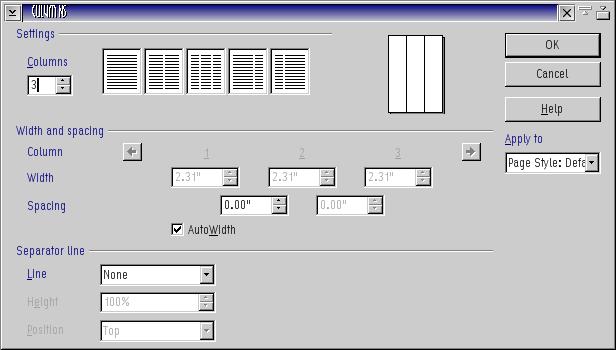
Searching the net (after undoing my mess), I came upon a number of different forum hits, some proposing some pretty far-out solutions. The first was a link to a thread in the OOo forum from 2004, which suggested the use of a table. Another suggested using a frame (actually, someone in that first one also mentioned the use of a frame). The table suggestion almost works, except that there is an annoying line break after the table, which for some reason, is undeletable. The frame suggestion is great - except that I couldn't find a way to actually type in the frame, even though frames are supposed to allow text input. Also, I found that there was no simple way to align the frame with the footer area without having to "eye" it. <sigh>
Finally, inspiration struck.
Sometimes, we think too far into things.
Set the footer paragraph to left alignment. Ensure there is a center tab set for the center between the margins. Finally, set a right-aligned tab against the right margin. Done.
Left text goes at the beginning of the line. Hit <Tab>. Centered text goes in the middle. Hit <Tab>. Right column text goes flush right.
Just think: It only took me a half hour to figure that out. Dumb.
Last Updated on by

Leave a comment
You must be logged in to post a comment.